02/06/19- (Week 9- )
Riyaz Mohamed Zain ( 0334031)
Digital Photography
Final Project
INSTRUCTIONS
Final Project
Week 9
This week we were assigned our final Project. We were given a link to list of surrealistic artists. We were briefed that the our task for our Final project was to create a recreation of a surrealistic artwork done by one of the artists in the list given before. We were told that we can use images of the internet or photography of our own to create the artwork but proportion of the subject must be maintained.
We were told to select our artwork during the class,so that they can be approved before we start working on them.
 |
| Fig 1.1 Trojan Pooh by Beeple |
After looking through the portfolios of the artist's. I chose to do Trojan Pooh by Beeple. I Finalized this artwork after Getting Approval from Mr Jeffrey an Mr Martin.
 |
| Fig 1.2 Artwork cropped to size |
The size for our final artwork was set at 1080*1920. The original artwork did not fit the size that was assigned to us so I had to crop the artwork to fit it into the canvas.
 |
| Fig 1.3 Image Elements used |
 |
| Fig 1.4 Image Elements used |
 |
| Fig 1.5 Image Elements used |
I then started searching for images I could use that has similar angles to the elements in the original artwork.After I gathered sufficient images for the recreation I started to put them together.
 |
| Fig 1.6 Adding Planks to the face |
 |
| Fig 1.7 Adding planks to create the face |
I started my work from the face as it was the main focus of the artwork (Fig 1.6). I took images of planks,after removing the backgrounds of the images I placed them individually on my artwork to create part of the face.
 |
| Fig 1.8 Eyes and Dark Planks added |
I Then added images of rocks and pebbles for the eyes and the nose. In order darken some of the planks I used the Burn tool. I also used the burn tool to create some rough shadows on some of the planks.
 |
| Fig 1.9 adding sky and the ground |
 |
| Fig 1.10 Adding clouds |
I then added a clear blue sky and some rough terrain. Because the sky was clear I added some clouds to matched the artwork (Fig 1.10).
 |
| Fig 1.11 Added castle in the background |
To create the castle I had to overlap a few layers of bricks. I did this because enlarging the castle walls made the brick on them looked too large.
 |
| Fig 1.12 50% Progress of the artwork. |
Due to a technical error on my computer the Photoshop file for the above work got deleted and I had to restart my work on the Artwork. Before I started working examined the images and decided the change my approach on the Project. Instead of creating the shadows after laying down the Wooden planks for the Pooh, This time I started by creating the shadow effect as I went along.
 |
| Fig 1.13 Final elements used |
I darkened a wooden plank using the dodge tool to use on the areas with the shadows. I started of by arranging layers of wooden planks using the original image as reference in the background.
 |
| Fig 1.14 Creating the pooh |
 |
| Fig 1.15 |
as
 |
| Fig 1.16 Closeup of the Artwork |
I added the light and dark wooden planks to create the shadows and using the Color replacement tool and the burn tools I blended them the points at which the joined. I did this to make the shadows realistic.
 |
| Fig 1.17 Adding Eyes |
 |
| Fig 1.18 50% Progression of work |
After finishing the Pooh I started adding the cranes and the scaffolding around the structure. I focused on just getting the angles and the arrangements right at this point.
 |
| Fig 1.19 Adding the Shadows |
Using the brush tool I then added shadows behind the scaffolding . I created shadows on the scaffolding's using the burn tool.
 |
| Fig 1.20 New Ground layer |
 |
| Fig 1.21 Adding clouds and editing ground |
I added the PNG images of the clouds on top of the sky and decided to change the ground layer I had used previously. I created shadows and highlights similar those on the original image using the the burn, brush and dodge tools
 |
| Fig 1.22 Creating the crowd |
I the moved onto cropping out the images of the people I had downloaded to form the crowd. Using the color replacement tool I changed the colors of all the images to match the original image.
 |
| Fig 1.23 Adding the ropes |
For my final step Used the pen tool to create a few lines to give the effect of very thin ropes.
 |
| Fig 1.24 Final Outcome |
To show the process of creating the artwork better I made a Time elapse of the whole Process below.
After Finishing my Final artwork I started working on my animation. I took my image into After effects to do my animations. I wanted to make the pooh the smile and blink.
 |
| Fig 1.25 Puppet Tool for animations |
I used the puppet tool to move the cheeks of the pooh and make him smile. I pin down around him so that there wont be any other movements on the object. After making him smile I then reversed the movement to create a loop in the movement.
 |
| Fig 1.25 Close up of Eye animation |
For the eye created a separate layer shaped like eyelids. I then duplicated the layers of wood around the eyelids and placed them on top so I can create the movement. Below is My Final Animation
I also exported my Animation as looping GIF shown below.
 |
| Final animation GIF |



























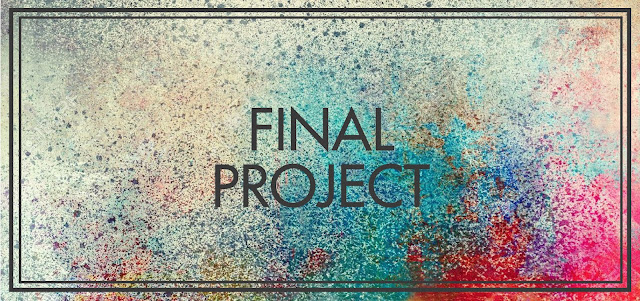
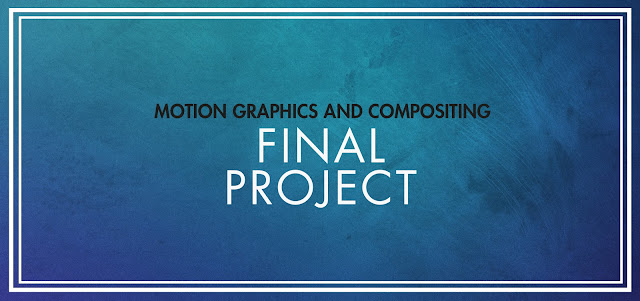

Comments
Post a Comment